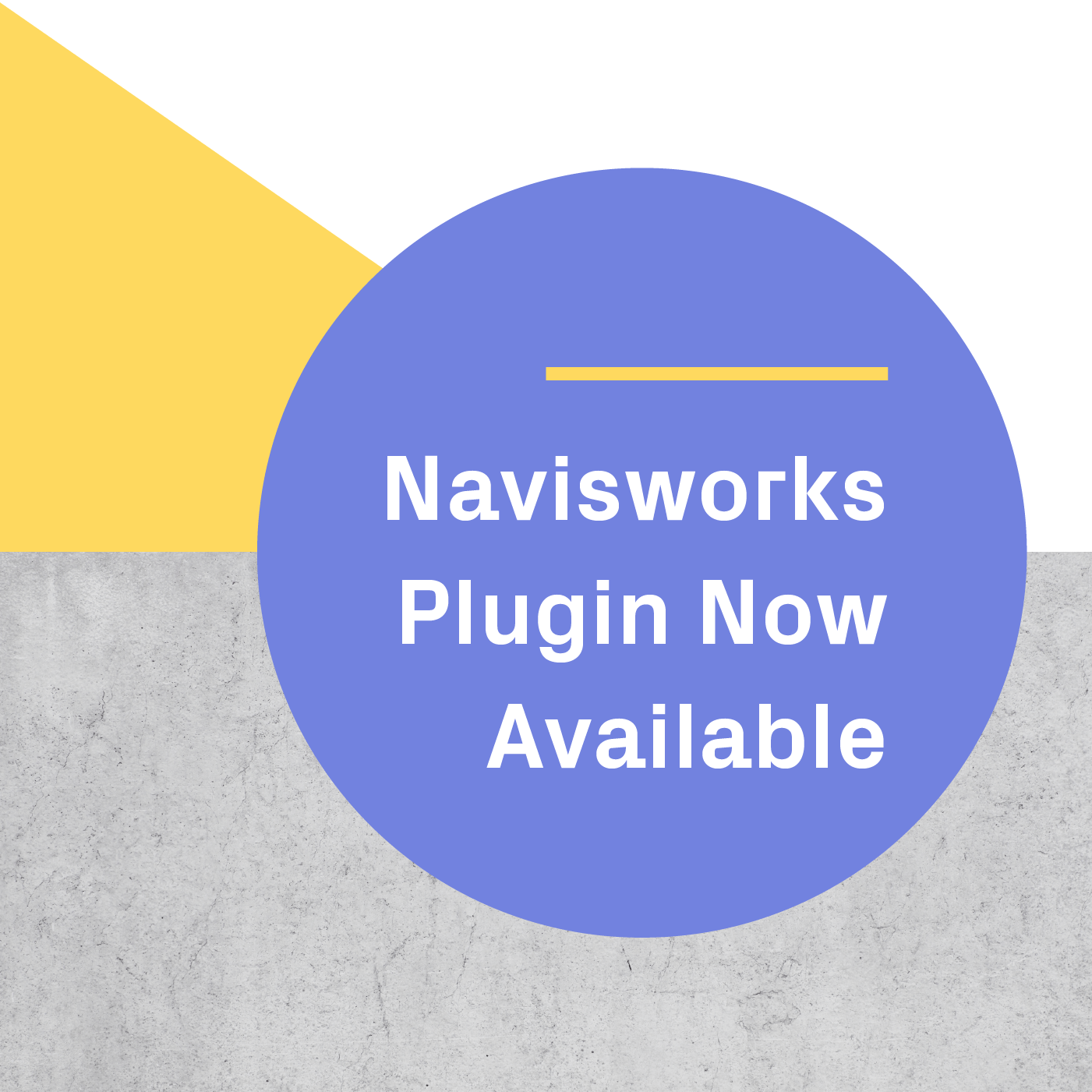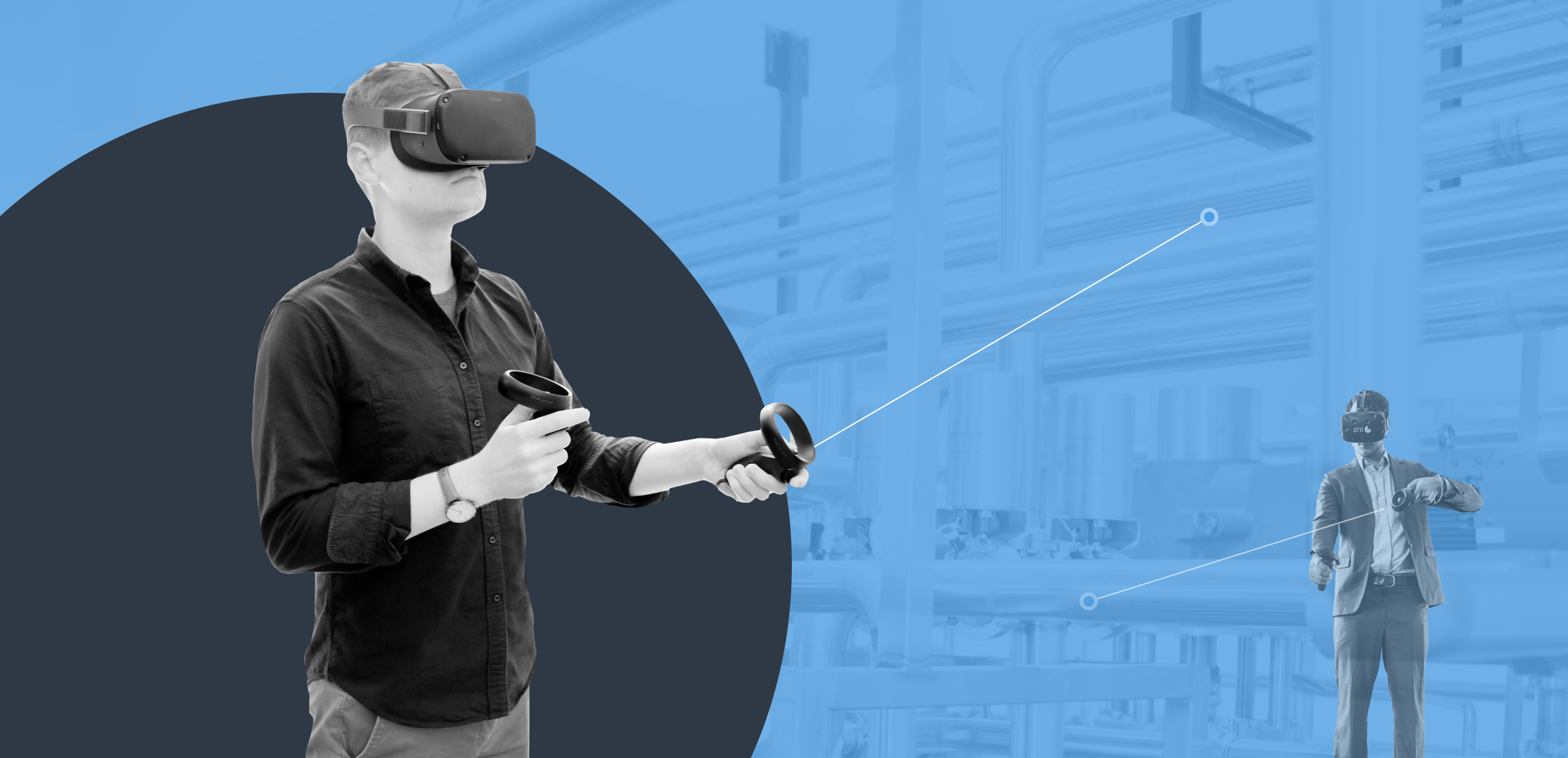
With the latest update to Prospect, we’re launching new collaboration tools that make it easier to join VR meetings across more devices and keep everyone in the loop. It's now simpler than ever to bring your trade partners, design teams, and any other stakeholders into VR earlier and more often—no matter where they are in the world.
These changes ensure that VR meetings are more secure than ever yet easily accessible - and also enable those with an Oculus Quest headset to join! 🎉
Keep reading to learn about all the ways we've improved collaboration in Prospect with this release. We’ll cover the new workflows for creating VR meetings, inviting collaborators, and joining meetings from the Oculus Quest (and other headsets as well).
The New Workflow for Creating and Hosting VR Meetings
How to create a collaborative file
Creating a collaborative file that you can host VR meetings with is a super easy process. First, you need to sync your project, which will allow it to be accessible from devices other than your own headset (including the Oculus Quest).
Once you've added some files to your project, click on the Sync Project button. Once your project is synced, you'll be able to send private email invites to collaborators or opt to create a unique join code that people can use. That's it!
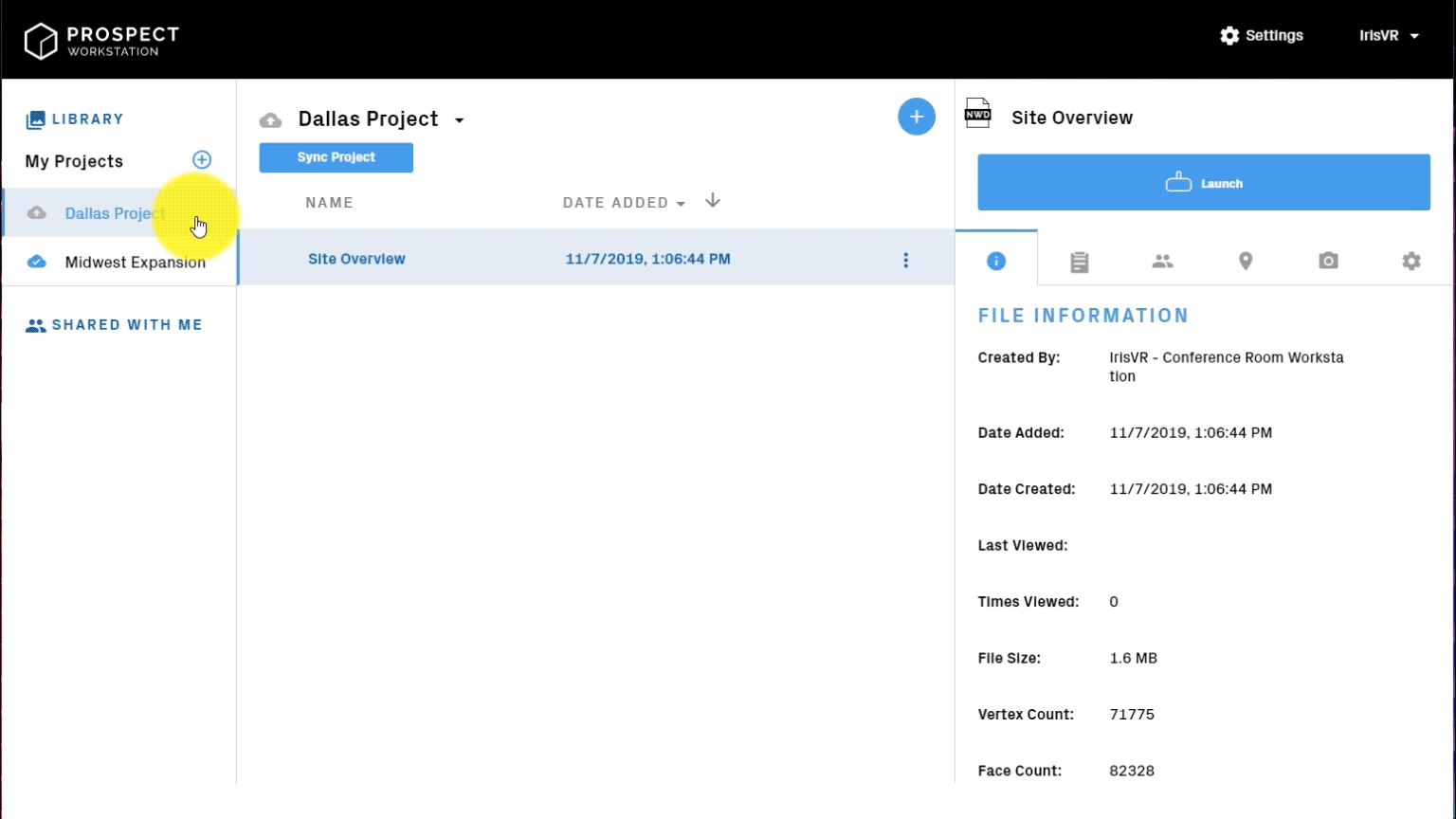
How to invite collaborators
Click on the Collaborators tab. Now, you can begin to invite collaborators to join your meeting.
There are two ways to invite collaborators: you can either send a private email invite or you can create a unique join code for the meeting.
➡️ Send a private email invite to each collaborator: Simply enter the email of the person you want to collaborate with. Individuals or Workstations will show up in a list of people to invite, but you can also invite anyone from outside your firm. Once invitations are sent, your collaborators will receive an email that will notify them they’ve been added to the VR Meeting, and the experience will appear in their Shared With Me tab within Prospect.
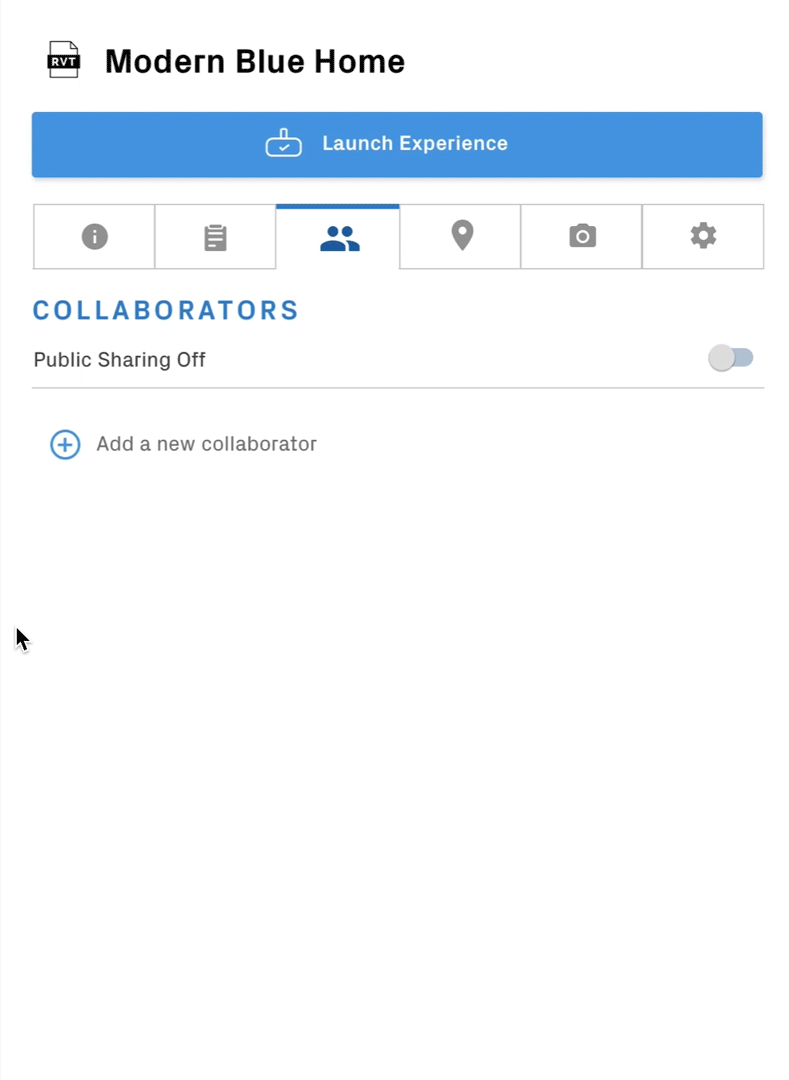
➡️ Invite collaborators to join your file with join codes: All you have to do is switch public sharing on—this will automatically generate a unique code that you can share with anyone.
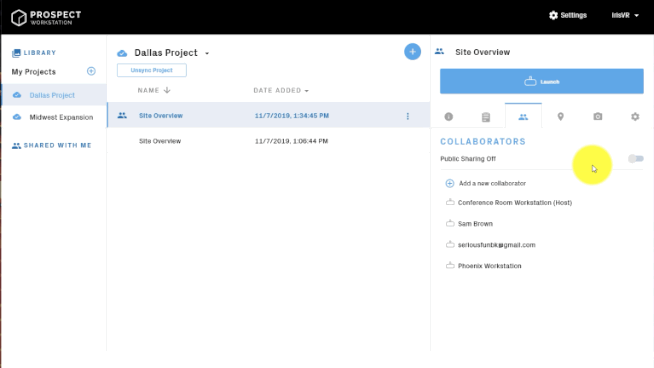
Pro tip: You can turn revoke collaboration permissions at any time by hovering over a collaborator's name and clicking "Remove," or by toggling off Public Sharing to nullify your Join Code. Turn Public Sharing back on to generate a new Join Code, or just re-enter their email.
How to Join a VR Meeting
There are a few ways to join a VR meeting that you’ve been invited to, depending on how the host has structured the meeting.
If you’ve been invited to a meeting via email, it will automatically appear in the Shared with Me tab in Prospect.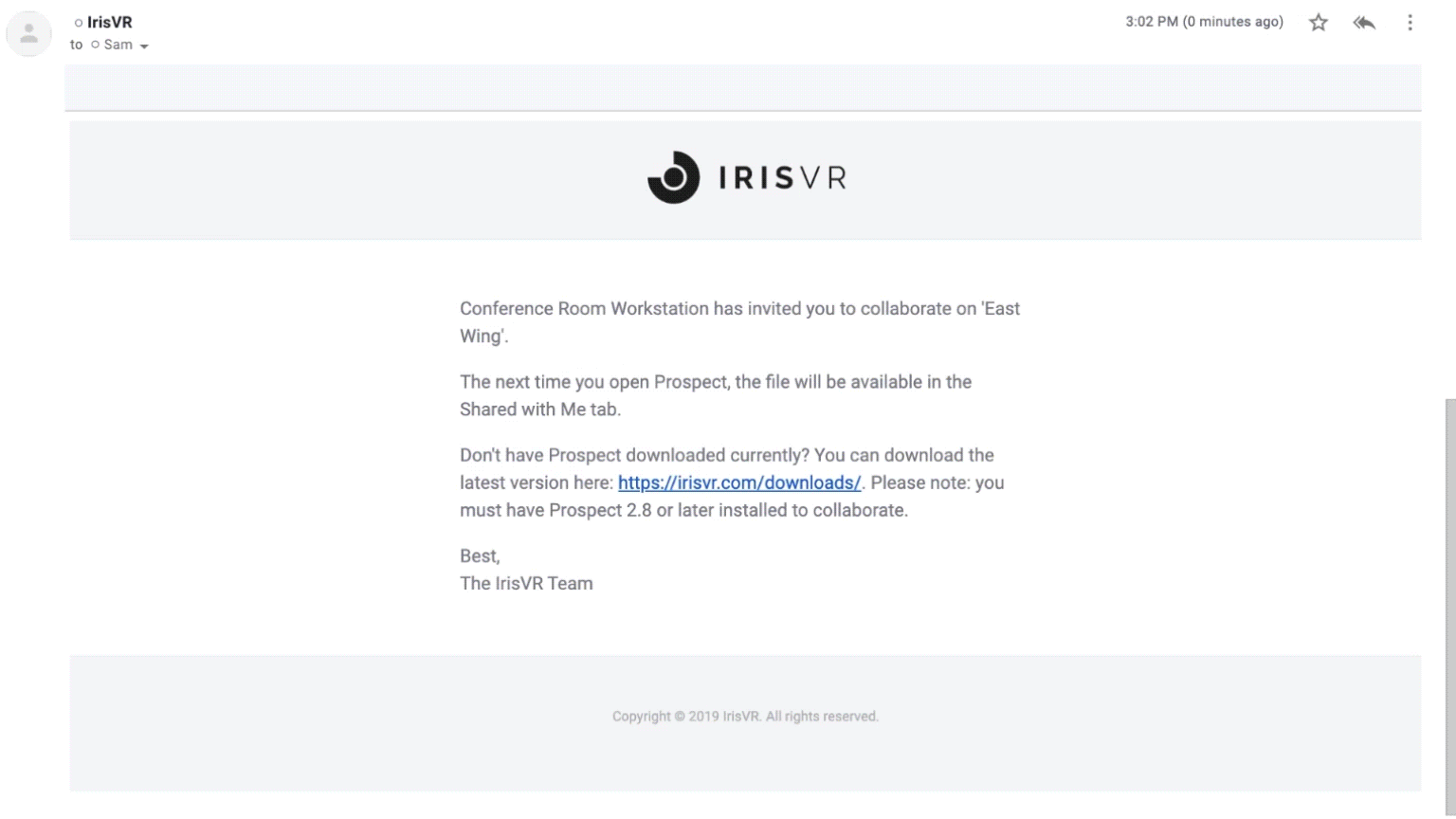
If the host has made the meeting publicly accessible via Join Code and you’re joining from your desktop, click the + sign within the Shared with Me tab. This will prompt you to enter the Join Code which your host has shared with you.
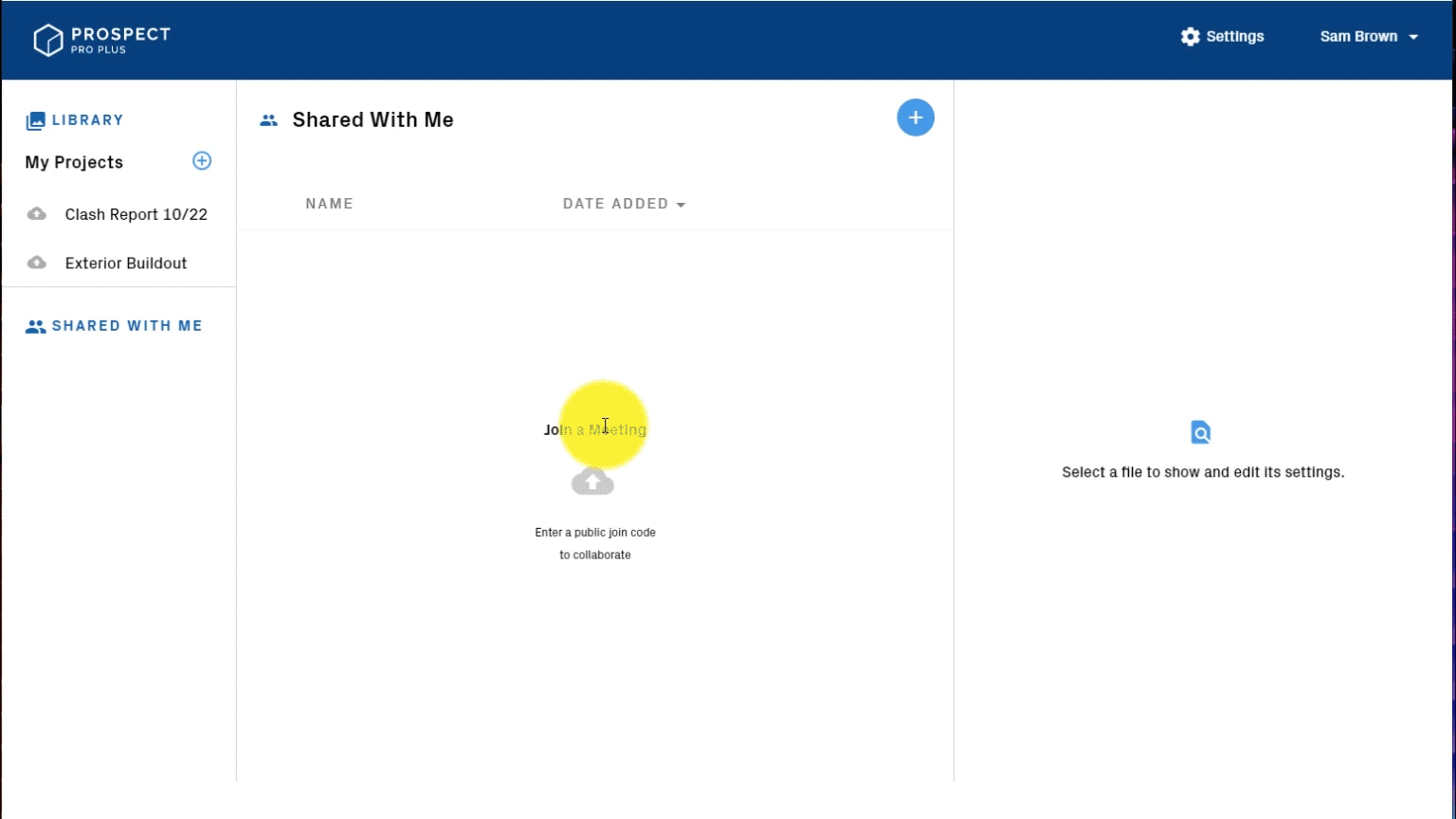
To join a publicly accessible meeting from an Oculus Quest, click Join Meeting and enter the code sent to you by the meeting host. It’s that easy!
Other Updates
We're always working to make Prospect better. Here are a few new things you'll find in this release that don't fit under the umbrella of collaboration & VR meetings:
➡️ Our new Scale Model Mode features a more spacious environment and more powerful scaling tools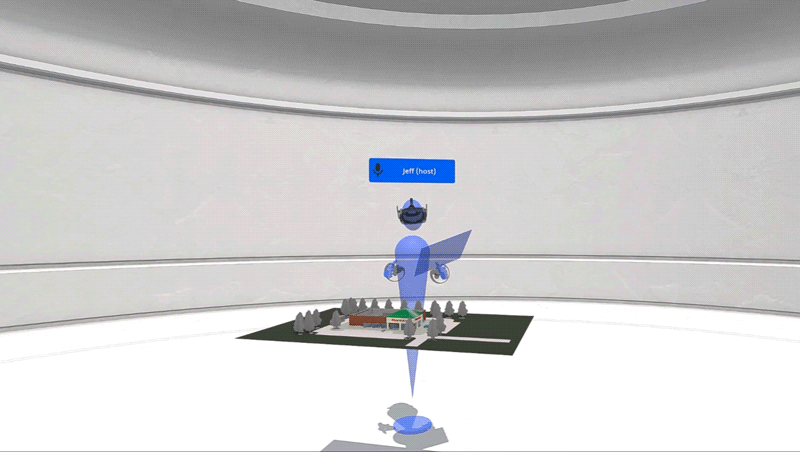
➡️ We added a progress bar to Prospect for Quest to give you a better sense of how quickly files are downloading.
➡️ We've improved annotations in VR, making the markup experience steadier, easier, and more like your handwriting.
➡️ Finally - when you're using Prospect with an Oculus Rift S, you'll now see the proper Rift S controllers in VR. A small change, but a fun one!
If you have any questions or thoughts on the release, let us know in the comments! We'd love to hear from you.
.png?width=212&name=Prospect%20by%20IrisVR%20Black%20(1).png)